Callout
The Callout  designation is intended to create inscriptions for the objects in the drawing. Callout can contain one or more lines.
designation is intended to create inscriptions for the objects in the drawing. Callout can contain one or more lines.
Callout parameters:

|
Text position. |

|
Callout leader line. |

|
Callout orientation. |

|
Text alignment. The text is aligned relative to the longest string. |

|
In order to create a text note:
- When formatting a drawing, select the Callout
 designation.
designation. - On the Parameters panel, select Text position, Callout leader line and Callout orientation.
- Select the Text alignment and Text style.
- Select the callout insertion point in the drawing.
- Enter the text in the appeared Callout editor window. Separate lines by ENTER key.
- Click OK.

|
The number of landing lines depends on the number of lines typed in the Callout editor. |
To change the text position and leader line consider the following:
- Select the callout.
- Edit the designation using handles.
In order to change the text of callout do following:
- Select the callout.
- Call the context menu and select the Edit command.
To add a leader line that points to another object:
- Select the callout.
- Move the pointer onto the handle of the text
 – the shortcut menu will be displayed.
– the shortcut menu will be displayed. - Choose Add leader line.
- Move the pointer over the object and fix the point.
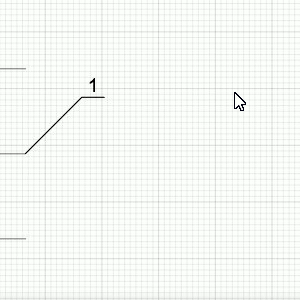
To delete a leader line:
- Select the callout.
- Move the pointer onto the handle of leader line
 – the shortcut menu will be displayed.
– the shortcut menu will be displayed. - Choose Remove leader line.
To all a bend on the leader line:
- Select the callout.
- Move the pointer onto the handle of leader line
 – the shortcut menu will be displayed.
– the shortcut menu will be displayed. - Choose Add bend.
- Set the position of the bend and fix it.
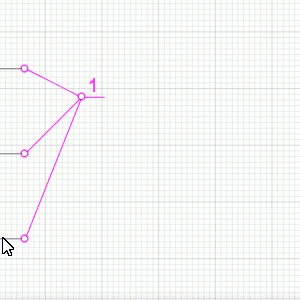
To delete a bend:
- Select the callout.
- Move the pointer onto the handle of bend
 – the shortcut menu will be displayed.
– the shortcut menu will be displayed. - Choose Remove bend.
All the universal operations are available for creating callouts.
In order to modify, copy or relocate any created designation, select it by using the Select tool.