Tag
The Tag  allows you to get the object parameters, properties and quantities from the model and tag objects on the drawing.
allows you to get the object parameters, properties and quantities from the model and tag objects on the drawing.
Tag parameters:

|
|

|
Tag leader line. |

|
Tag orientation. |

|
Text alignment. |

|
In order to assign the tag to object:
- When executing a drawing, click the Tag
 designation.
designation. - On the Parameters panel, select Tag style.
- Then, specify Tag leader line, Tag orientation and Text alignment.
- Select the text style of tag.
- Move the mouse cursor to the object. Assigned in the model tag will appear.
- Fix the insertion point of tag in the drawing.
To change the position of the tag and leader line consider the following:
- Select the tag.
- Edit the designation using handles.
To add a leader line that points to another object:
- Select the tag.
- Move the pointer onto the handle of the tag
 – the shortcut menu will be displayed.
– the shortcut menu will be displayed. - Choose Add leader line.
- Move the pointer to the object. Assigned in the model tag will appear.
- Fix the point.
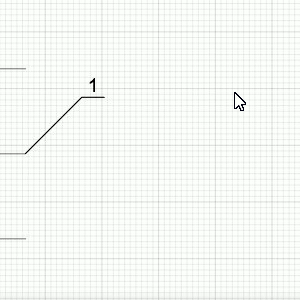
To delete a leader line:
- Select the tag.
- Move the pointer onto the handle of leader line
 – the shortcut menu will be displayed.
– the shortcut menu will be displayed. - Choose Remove leader line.
To change the position of the tag and leader line do the following:
- Select the tag.
- Move the pointer onto the handle of leader line
 – the shortcut menu will be displayed.
– the shortcut menu will be displayed. - Choose Add bend.
- Set the position of the bend and fix it.
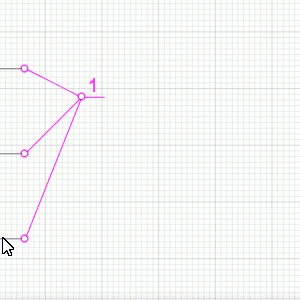
To delete a bend:
- Select the tag.
- Move the pointer onto the handle of bend
 – the shortcut menu will be displayed.
– the shortcut menu will be displayed. - Choose Remove bend.
A tag can get information from the model if it points to a face or edge of an object. If one object overlaps another, then the value of the parameter of the object located above will be shown, regardless of the Object Type. Example
- There are a Floor and a Room in the Level View.
- In Tag Style, Object top elevation is selected.
- When hovering over the view, the tag will show the Room top elevation.
Tags are automatically updated when you change the object marks in the model. If the callout lines point to different objects, a text (multiple values) will appear.

|
If the reinforcement unit is inserted in the drawing, then by using Tag designation, you can automatically place the positions of the rebars from which it was made. |
All the snaps and accurate construction are available for tag designation construction.
In order to modify, copy or relocate any created designation, select it by using the Select tool.