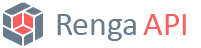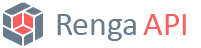Overview
Renga API allows developers to extend user interface of Renga in a number of ways: plugins can add custom controls to panels and commands to context menus, show notification messages, use the "Open file" and "Save file" dialogs, etc. Most of these means are available via the IUI interface. To get a reference to it call IApplication::UI.
How to create actions
Renga API does not allow to operate directly on UI controls, such as tool buttons and windows. Instead, it provides a higher-level abstraction of user interface commands, represented by the IAction interface. Actions control the UI elements they are assigned to: an action defines the tooltip, the icon image and the state of the element and supplies handlers for the element's events. The same action instance can be assigned to different controls simultaneously, for example, both to a button and a context menu item. Call IUI::CreateAction() to create an action.
C++
Renga::IImagePtr pImage = pUI->CreateImage();
pImage->LoadFromFile(L"Icon path");
Renga::IActionPtr pAction = pUI->CreateAction();
pAction->PutDisplayName(L"Name");
pAction->PutToolTip(L"Tooltip text");
pAction->PutIcon(pImage);
C#
Renga.IImage image = ui.CreateImage();
image.LoadFromFile("Icon path");
Renga.IAction action = ui.CreateAction();
action.DisplayName = "Name";
action.ToolTip = "Tooltip text";
action.Icon = image;
How to handle action events
Event handling, in a way, differs between the SDK languages. C++ SDK provides the ActionEventHandler helper class, which leverages the COM event subscription itself. C# SDK provides an alternative implementation, the ActionEventSource class, to facilitate the native .NET event syntax.
C++
class MyActionHandler : public Renga::ActionEventHandler
{
public:
void OnTriggered() override
{
}
void OnToggled(bool checked) override
{
}
};
...
Renga::IActionPtr pMyAction = createMyAction();
m_pMyHandler = new MyActionHandler(pMyAction);
C#
Renga.IAction myAction = createMyAction();
m_myActionEvents = new Renga.ActionEventSource(myAction);
m_myActionEvents.Triggered += (sender, args) => { };
m_myActionEvents.Toggled += (sender, args) => { };
Since Renga API is built on COM, you can also create your own event handlers using the IConnectionPoint mechanism directly.
How to add custom controls to panels
C++
Renga::IUIPanelExtensionPtr pUIPanelExtension = pUI->CreateUIPanelExtension();
pUIPanelExtension->AddToolButton(CreateAction1());
Renga::IDropDownButtonPtr pDropDownButton = pUI->CreateDropDownButton();
pDropDownButton->PutToolTip(L"DropDownButton tooltip");
pDropDownButton->PutIcon(CreateIconForDropdownButton());
pDropDownButton->AddAction(CreateAction2());
pDropDownButton->AddAction(CreateAction3());
pUIPanelExtension->AddDropDownButton(pDropDownButton);
Renga::ISplitButtonPtr pSplitButton = pUI->CreateSplitButton(CreateDefaultAction()));
pSplitButton->AddAction(CreateAction4());
pSplitButton->AddAction(CreateAction5());
pUIPanelExtension->AddSplitButton(pSplitButton);
pUI->AddExtensionToPrimaryPanel(pUIPanelExtension);
pUI->AddExtensionToActionsPanel(pUIPanelExtension, Renga::ViewType::ViewType_View3D);
C#
Renga.IUIPanelExtension uiIPanelExtension = ui.CreateUIPanelExtension();
uiIPanelExtension.AddToolButton(CreateAction1());
Renga.IDropDownButton dropDownButton = ui.CreateDropDownButton();
dropDownButton.ToolTip = "DropDownButton tooltip";
dropDownButton.Icon = CreateIconForDropdownButton();
dropDownButton.AddAction(CreateAction1());
dropDownButton.AddAction(CreateAction2());
uiIPanelExtension.AddDropDownButton(dropDownButton);
Renga.ISplitButton splitButton = ui.CreateSplitButton(CreateDefaultAction()));
splitButton.AddAction(CreateAction3());
splitButton.AddAction(CreateAction4());
uiIPanelExtension.AddSplitButton(splitButton);
ui.AddExtensionToPrimaryPanel(uiIPanelExtension);
ui.AddExtensionToActionsPanel(uiIPanelExtension, Renga.ViewType.ViewType_View3D);
How to create context menus
C++
Renga::IContextMenuPtr pContextMenu = pUI->CreateContextMenu();
pContextMenu->AddActionItem(CreateAction1());
pContextMenu->AddActionItem(CreateAction2());
pContextMenu->AddSeparator();
Renga::IContextMenuNodeItemPtr pContextMenuNode = pContextMenu->AddNodeItem();
pContextMenuNode->AddActionItem(CreateAction3());
pContextMenuNode->AddSeparator();
pContextMenuNode->AddActionItem(CreateAction4());
GUID contextMenuId;
IIDFromString(L"{AE6F83B2-648D-4D01-B393-841D65DA922E}", &contextMenuId);
pUI->AddContextMenu(&contextMenuId, pContextMenu, Renga::ViewType::ViewType_View3D, Renga::ContextMenuShowCase::ContextMenuShowCase_Scene);
C#
Renga.IContextMenu contextMenu = ui.CreateContextMenu();
contextMenu.AddActionItem(CreateAction1());
contextMenu.AddActionItem(CreateAction2());
contextMenu.AddSeparator();
Renga.IContextMenuNodeItem contextMenuNode = contextMenu.AddNodeItem();
contextMenuNode.AddActionItem(CreateAction3());
contextMenuNode.AddSeparator();
contextMenuNode.AddActionItem(CreateAction4());
Guid contextMenuId = new Guid("{AE6F83B2-648D-4D01-B393-841D65DA922E}");
ui.AddContextMenu(contextMenuId, contextMenu, Renga.ViewType.ViewType_View3D, Renga.ContextMenuShowCase.ContextMenuShowCase_Scene);
See also
Related samples
- Buttons
- ControlStateManagement
- ContextMenus