Selecting objects.
Selecting objects with the mouse
To select one object:
- On the Tools panel, click the Select
 tool.
tool. - Fix the object by left-clicking the mouse.
To select a few objects:
- Select the Select tool
 .
. - Select the objects one by one holding Ctrl.
To select objects that are on the view of the work plane:
- Select the Select tool
 .
. - Holding down the left mouse button, select a few objects:
- moving the mouse cursor from left to right the objects should be completely in the frame,
- moving the mouse cursor from right to left may get part of the objects into the frame.
- Release the button. The objects have been selected.
To select all objects including closed by other objects:
- Select the Select tool
 .
. - Press and hold the Shift button.
- Press and hold the left button of the mouse to select objects by marquee:
- moving the mouse cursor from left to right the objects should be completely in the frame,
- moving the mouse cursor from right to left may get part of the objects into the frame.
- Release the button. The objects have been selected.
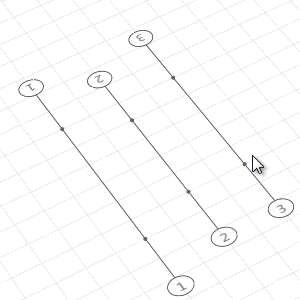

|
If an object is part of a group, using the Select tool will only allow you to select it together with the entire group. While model objects can be selected using filters and schedules, similar objects can also be selected. |
Selecting Similar Objects in model
To make the modeling process of similar objects more convenient, Renga allows a user to select similar objects (with the same parameters) on the shortcut menu. The shortcut menu provide you with an easy way to select a group of objects by Select > Similar on level or the Similar in project option.
Similar objects are the objects with the same parameters, although the length and the method of constructing can be different.
To select objects with the same mark, use the Select > With same mark option.
To select similar objects on a level:
- Select an object.
- Hold down Ctrl and right-click the context menu.
- Click Select > Similar on level.
To select similar objects in the project (at all the levels):
- Select an object.
- Hold down Ctrl and right-click the context menu.
- Click the Select > Similar in project option.
To select objects with the same mark:
- Select one of the objects with the required mark.
- Hold down Ctrl and right-click the context menu.
- Click the Select > With same mark option.

|
If you select the With same mark option on the 3D View tab, all the objects with the specified marks will be selected in the project. If you select the With same mark option on the level tab, all the objects with the specified marks will be selected on the level. |
Apply filters to select objects based on specific criteria, such as a particular length.
Selecting Similar Objects in Drawing
To make the modeling process of similar drawing objects more convenient, use the Select similar option.
To select similar objects in the drawing:
- Select a similar object.
- Hold down Ctrl and right-click the context menu.
- Select the Select Similar command.
Select by filter
To select objects using a filter:
- Right-click on the empty area to display the context menu.
- Choose Select.
- Select the topic and filter from the list.
Select in model
The command allows to select objects selected in the schedule or on the engineering system tab in the 3D View, for example, to set object property values or copy.
To select objects in the 3D View tab:
- Select an object.
- Right-click the object and click Select in model on the context menu.
Selecting in System
The command is intended to display selected on the 3D view, level's plan or schedule objects in the MEP system tab.
To display objects in the system tab:
- Select required object.
- Hold down Ctrl and right-click on the object. Then select Select in system > System category name on the context menu.
Select All
To select all objects in the current tab, press Ctrl+A or click the Select All command from the context menu.